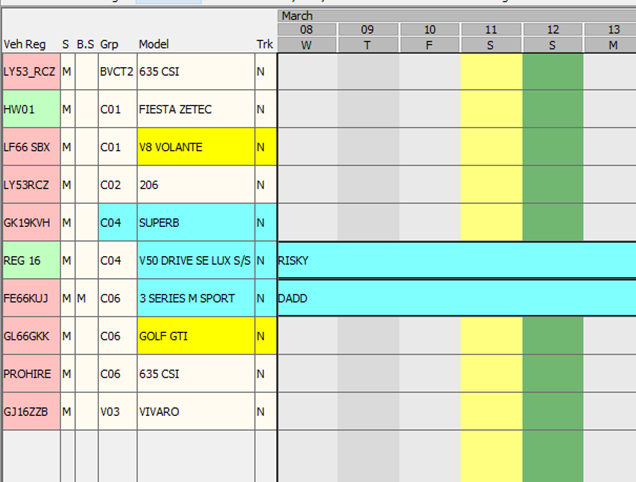This guide will walk you through how to set up special dates that will show on the allocation chart. this is something that will come in handy when recording bank holidays or even staff events such as staff days out. They are all colour coded to make
The first thing you will nee to do is follow the below steps.
Tools > Setup > System setup > Special dates
Your screen should now look something like mine below.
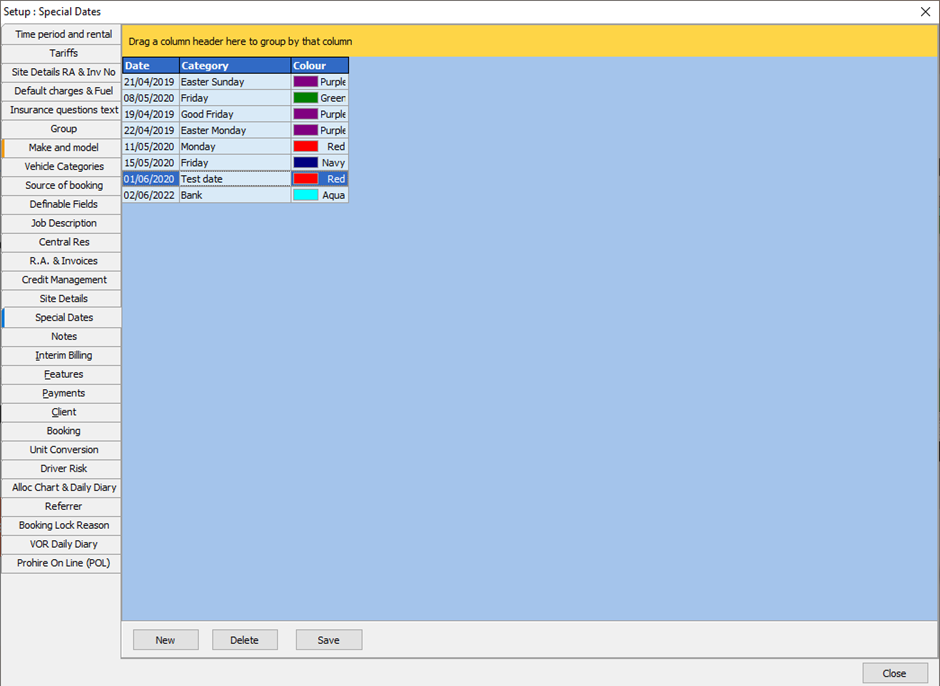
As you can see, I already have some special dates set up, but I will set a new one up for the purposes of this guide. The first thing we will need to do is click on the “new” button.
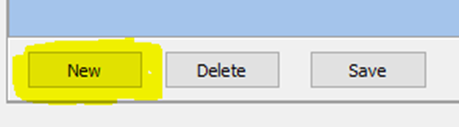
This will create a new field with blank boxes like below.
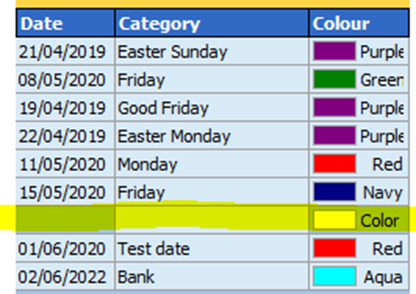
It is best to work from left to right when entering the details. You will need to enter a date that this will apply to, a name for the date, and finally what colour you would like to be displayed on the allocation chart. Please note that when choosing a colour you can either click the drop down or click the 3 dots for more colour options. I will be choosing yellow.

Once the special date is complete it should look something like mine below. Please make sure you save your changes using the save button.

Once you are happy with your new date you can click close. You will now notice I have added my staff day out for the 11th which is now showing on the allocation chart.