This guide will walk you through how you can use the client search feature
To access the client search function, you will need to click the “clients” button on the front screen of Prohire. I have highlighted the correct button in the image below
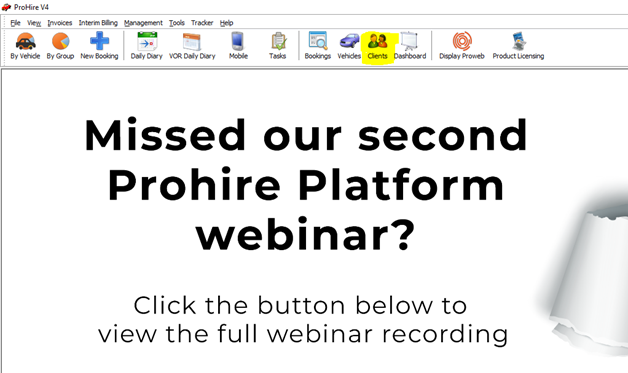
you will then be presented with the below screen where you will be able to search using a number of different boxes.

As you can see I have entered a client number in to the client number box. I then clicked the search button and this returned one of our test clients. You can search using any of the above boxes or using a number of different boxes.
You can also search using partial information. In the below example I have only entered half of the client number, but I have added a “*” at the end of it.
The star represents a wildcard so essentially we are saying “bring me everything that begins with “#3”. The “*” symbol can be used by holding shift and pressing 8.

In this next example I will be using Date of birth, client type and name. I have highlighted all the fields that have been used. I have also entered a wildcard in to the forename field. All this information together returns 1 result.
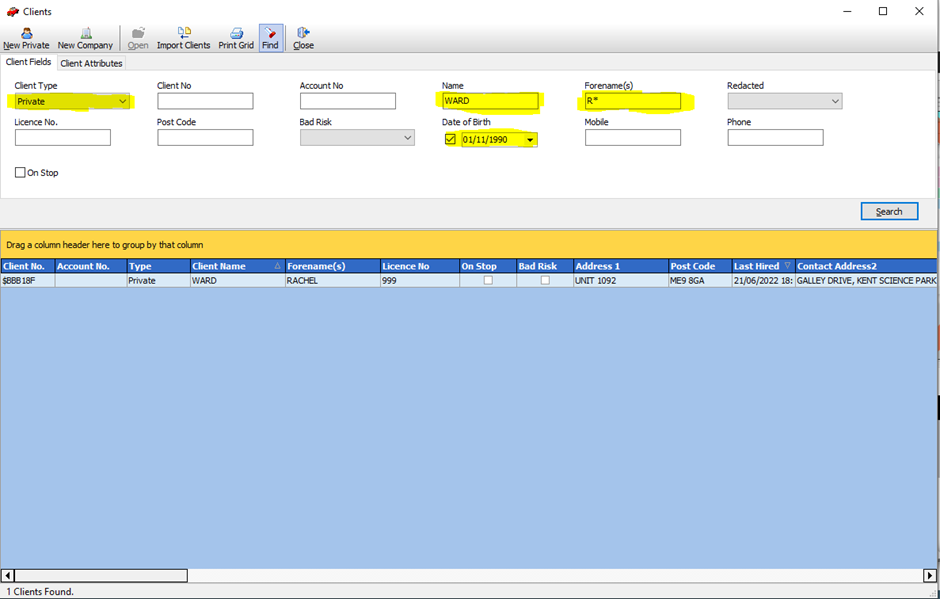
You can fill as many of these fields as you like to help narrow your search.
As you can see, adding the star has returned 3 clients as they all begin with “#3”. The same can be done the other way around by entering a “*” at the beginning of your search
Field Definitions
Client type
The client type can be dropped down allowing you to select between private clients, company clients or both. This option is set to both by default
Client number
Use this field to search using the client number.
Account number
Use this field to search using the account number.
Name
Search using the client's last name
Forename(s)
Search using the clients first name
Redacted
The redacted field can be dropped down and you can select between pending (scheduled but not yet redacted), redacted (Removed from the system) or none. This drop down should only be used if you have previously redacted customers or have scheduled customers to be redacted.
Licence No.
Use this field to search using the Licence number
Post code
Use this field to search using the Post code
Bad Risk
Drop this field down to select between clients that have a risk record (Yes) or clients that do not have a risk record (No) otherwise leave it as it is or select “Any” to bring back all records
Date of Birth
Click the tick box to activate this field. Click the drop down and you will be able to select a specific date of birth to search by.
Mobile
Use this field to search using the mobile number
Phone
Use this field to search using the main phone number
On stop
Click this tick box to show you all customers that are on stop. Leave the box unticked to search for all customers regardless of this.