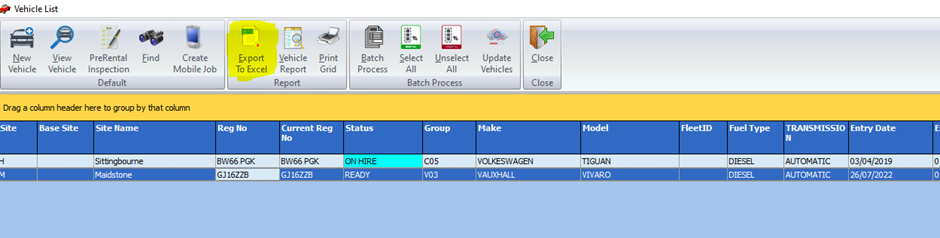This guide will walk you through how you can enter MOT/Service dates into vehicle records and how to run reports based on this information.
First, I am going to show you how to add details against a vehicle record. I will then walk you through how you can run reports against those details to pull vehicles into a report depending on your requirements.
The first thing you will need to do is click on the blue vehicles button on the main screen of prohire like below.

You will then be presented with the below screen where you can search for specific vehicles or if you would like to bring back all vehicles you will need to just click the search button.
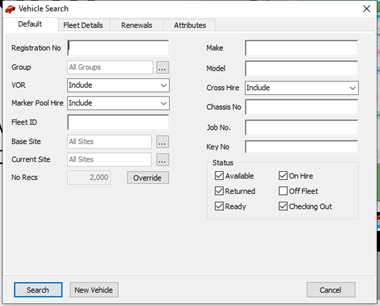
Once you have searched for your vehicle(s) you will reach the below screen. I have decided to search for all vehicles on our test system, so they have all displayed.
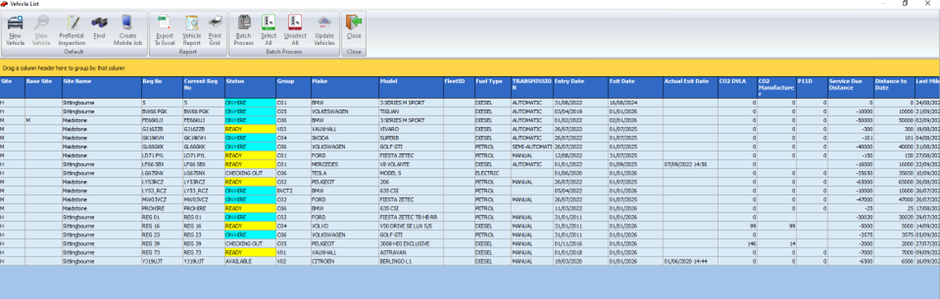
Next you will need to double click the vehicle record you would like to enter the renewal details for. This will open the vehicle record and display a number of amendable fields.
I have highlighted the renewals box as this is the only one that is important during this exercise. From here you can enter the warranty expiry, road tax expiry, when the MOT is due when the next service is, and finally the next service mileage (this is the number of miles until the vehicle is ready for a service).
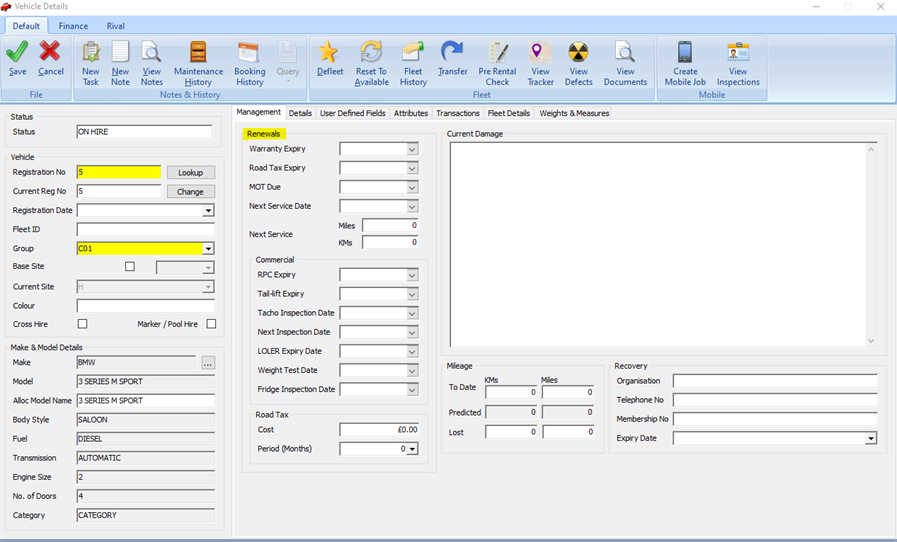
Now we will take a look at how to pull this information in a report. There is 2 ways of doing this.
- We have several reports in the management section of Prohire for various purposes. To reach this area you will need to click the management button on the main screen of Prohire, click reports and then run reports. This will open the below screen.

From within the management reports section, you will need to click on the vehicle folder (number 5). This will display all the vehicle-based reports we provide. You will then need to click on the vehicle renewals folder.
Feel free to explore this area and familiarise yourself with this. For now, i would recommend using the MOT Due Report and or the Vehicle Service Due Report. As you can see in the image below, I am running the vehicle service due report.

To run this report, you will need to enter the start date, end date, and sites. Once entered just click ok and the report will run. Below is an example of the sort of thing you should expect in the report
This type of report can be exported to PDF or can be saved and emailed if needs be.
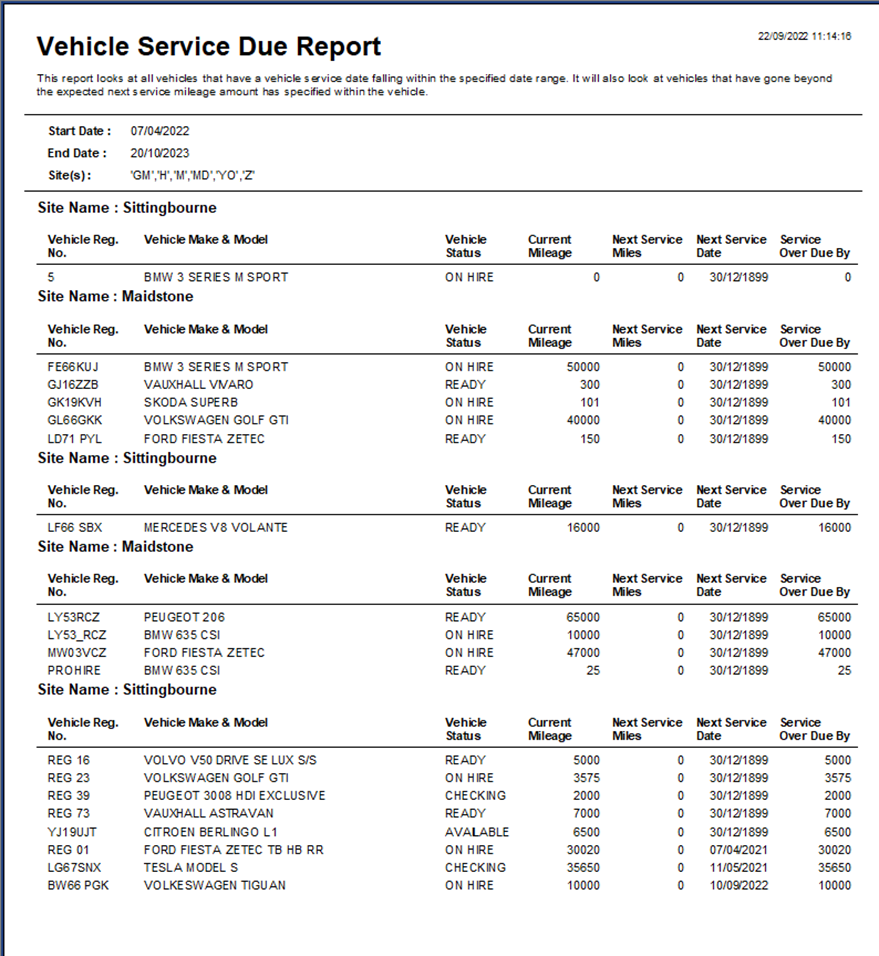
- Now I will show you how you can run the vehicle search function for a similar result.
Click on the blue vehicles button on the main screen of Prohire like you did before and you will be presented with the vehicle search screen again. Click the renewals tab. From here you can enter any 1 or more of the parameters to return specific results (you will need to tick the box on the right side of each parameter you would like to use). See below for my example.

Once you are happy with the details you have entered just click the search button. If you are happy with your results, you can click the export to excel button at the top of the page to export the report in excel format