Explains how to create a new chargeable item within Prohire Online (POL)
- Navigate to Tools > Setup > Display POL Setup from the home screen of Prohire Desktop.
- In the Prohire Online menu, click on “Setup” on the left, and click “Chargeable Items”
- Click the “New” button in the top right hand corner to begin creating your new charge item.
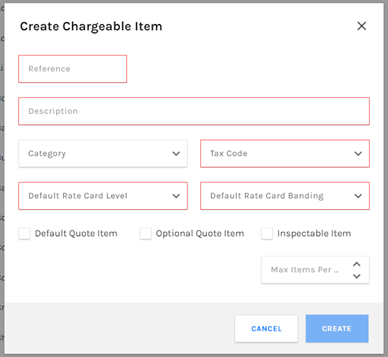
Reference – A short, abbreviated reference of the description for example ‘TOW’ (maximum of 5 characters)
Description – Full item description for example “Towbar”
Category – Usually “Miscellaneous” if it is a sole item unrelated to any other.
Tax Code – The tax code related to the item, 20% VAT is T0.
Default Rate Card Level – Whether the item is specific to a particular Group or is a rate card item (applies to all groups)
Default Rate Card Banding – Periodic or Price Per Item (Periodic is 1 day, 2 day etc. and Price Per Item is a fixed cost per item)
Default Quote Item – Whether this item will be added as a default charge on the booking request
Optional Quote Item – Whether this item will be an optional extra charge on the booking request
Inspectable Item – Tick this option if you wish the item to be an inspectable item on Companion job templates.
Please be aware that you will need to create the same item in Prohire. Please see below link to that Knowledge Base Article.
https://knowledge.prohire.co.uk/how-to-create-a-new-charge-item