This document will show you how to configure special dates tab within Prohire Desktop. These dates can act as a visual indicator on the allocation chart for a variety of reasons including bank holidays or staff days out etc.
To access the Notes configuration page you must navigate to:
Tools > Setup > System Setup
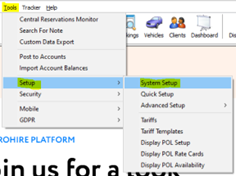
Then navigate to the ‘Special Dates’ page.
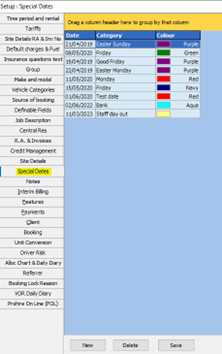
Adding/Removing New Special Dates
To add a new Special Date you will need to use the ‘New’ button and then fill in the Date, Category and Colour.
The colour will display on the Allocation Chart column for that date. You must press ‘Save’ once you are finished making your changes.

You can remove any un-needed Special Date records by selecting the required date and then press the ‘Delete’ button.
Special Dates in Prohire Online (For Proweb)
If you need to update the Special Dates to appear on Proweb then please follow the below Knowledge Base article:
https://knowledge.prohire.co.uk/proweb-special-date-operating-hours