This document will show you how create a new draft email template within Prohire Online and guide you on how to edit it.
1. First you must access the Prohire Online setup by going to the below.-
- Tools > Setup > Display POL Setup
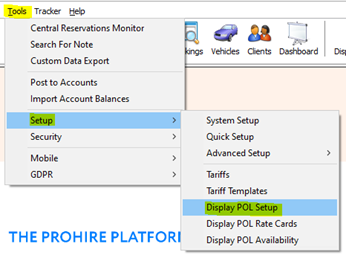
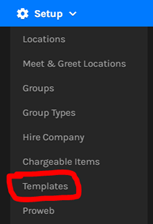
4. A ‘New Template’ dialog will then appear and ask you to name your new template. Once done press Create.
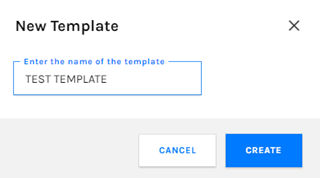
5. The template editor will then open up for the newly created email template. You can now follow the below KB’s to assist you in designing and editing the template itself:
- How to edit a Template – Insert KB Link (waiting for publish)
- Using Email Editor Toolbar - https://knowledge.prohire.co.uk/pol-email-templates-using-the-email-editor-toolbar
- Using Placeholders - Insert KB Link (waiting for publish)
- Testing a Template - https://knowledge.prohire.co.uk/email-templates-testing-a-template