This document will show you how to access and navigate the Fleet Defects screen on POL (Companion).
1. First you will need to navigate to the below:-
- Tools > Setup > Display POL Setup
- Tools > Setup > Display POL Setup

2. From here you will need to select the ‘Fleet Defects’ option on the left-hand menu.
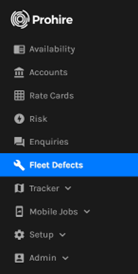
3. This will load up the Fleet Defects screen, which displays all ‘current’ and ‘for review’ defects that have been raised on the Prohire Companion app.


5. If you prefer to drill down the results further, there is the Search functionality and Filters on the top right of the screen.
-
- Please read this Article for a detailed explanation of how to use this function - https://knowledge.prohire.co.uk/kb-companion-fleet-defects-how-to-use-find/filters-area
- Please read this Article for a detailed explanation of how to use this function - https://knowledge.prohire.co.uk/kb-companion-fleet-defects-how-to-use-find/filters-area

6. To view a Defect, this can simply be done by clicking on either the Registration or the Defect column hyperlinks.
-
- Clicking the Registration will show you a list of all defects listed against that vehicle.
- Clicking on the Defect will take you to that specific defect for that vehicle.
- For more information on viewing defects, please read the following article - https://knowledge.prohire.co.uk/companion-how-to-view-all-fleet-defects
- For more information on viewing defects, please read the following article - https://knowledge.prohire.co.uk/companion-how-to-view-all-fleet-defects

7. You can use the tick boxes adjacent to the vehicle registration to mark multiple defects as Fixed, Billed, or Invalid.
-
- As a further breakdown to marking defects as Fixed please read this article – https://knowledge.prohire.co.uk/companion-fleet-defects-how-to-mark-a-defect-as-fixed
- As a further breakdown to marking defects as Fixed please read this article – https://knowledge.prohire.co.uk/companion-fleet-defects-how-to-mark-a-defect-as-fixed
